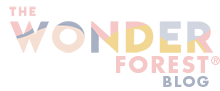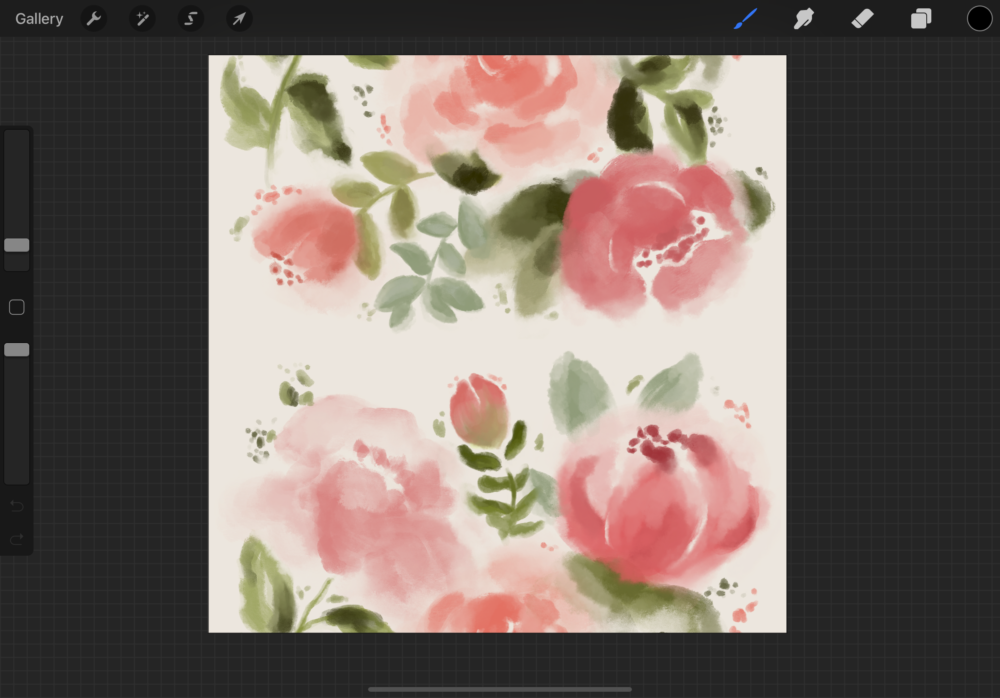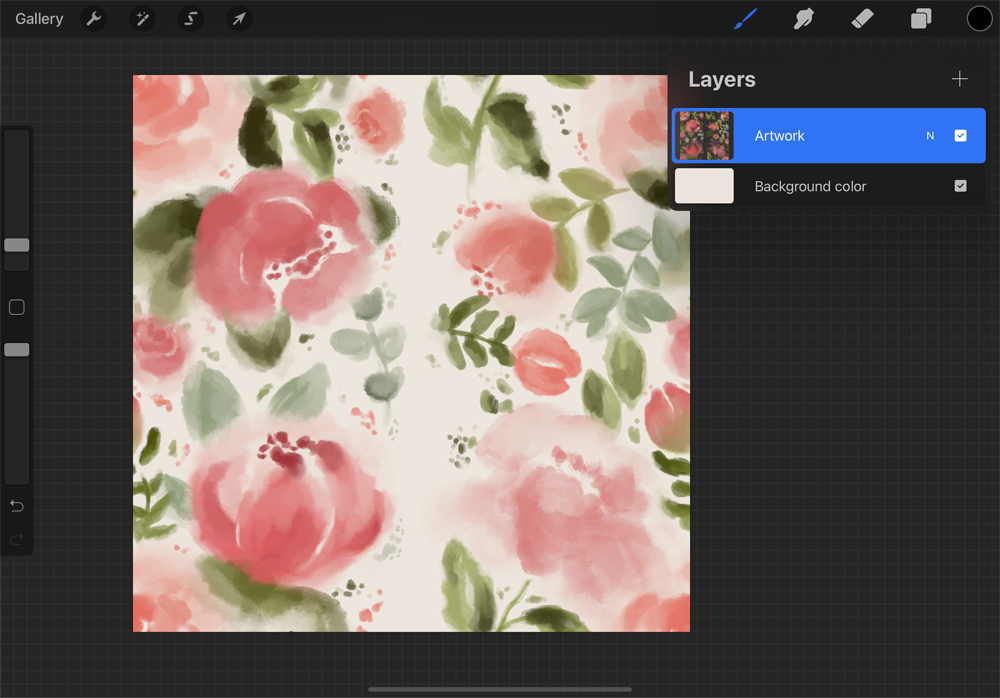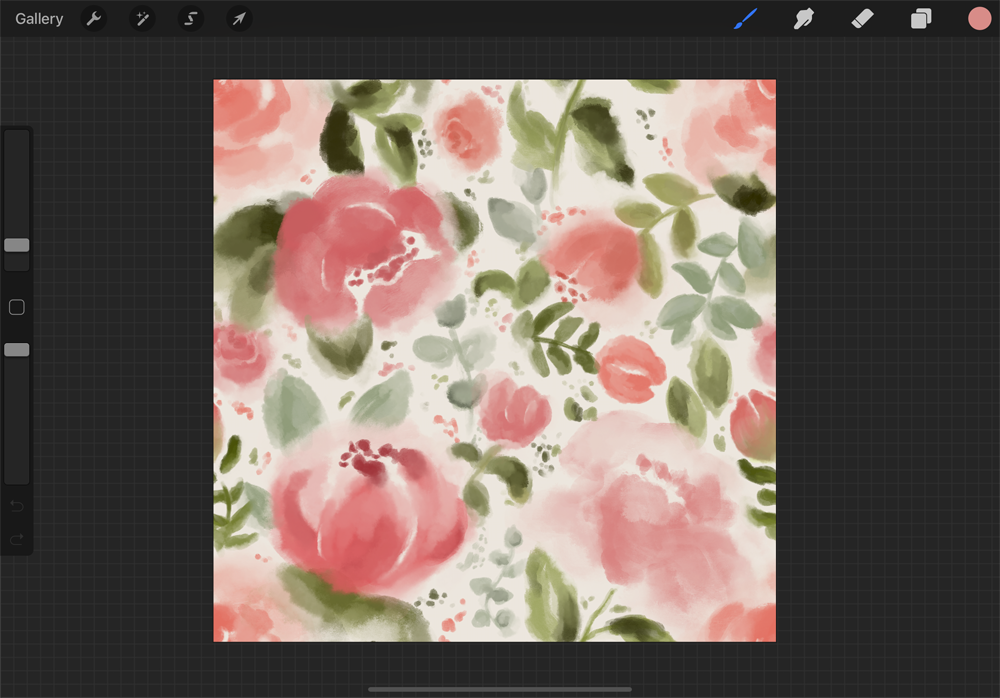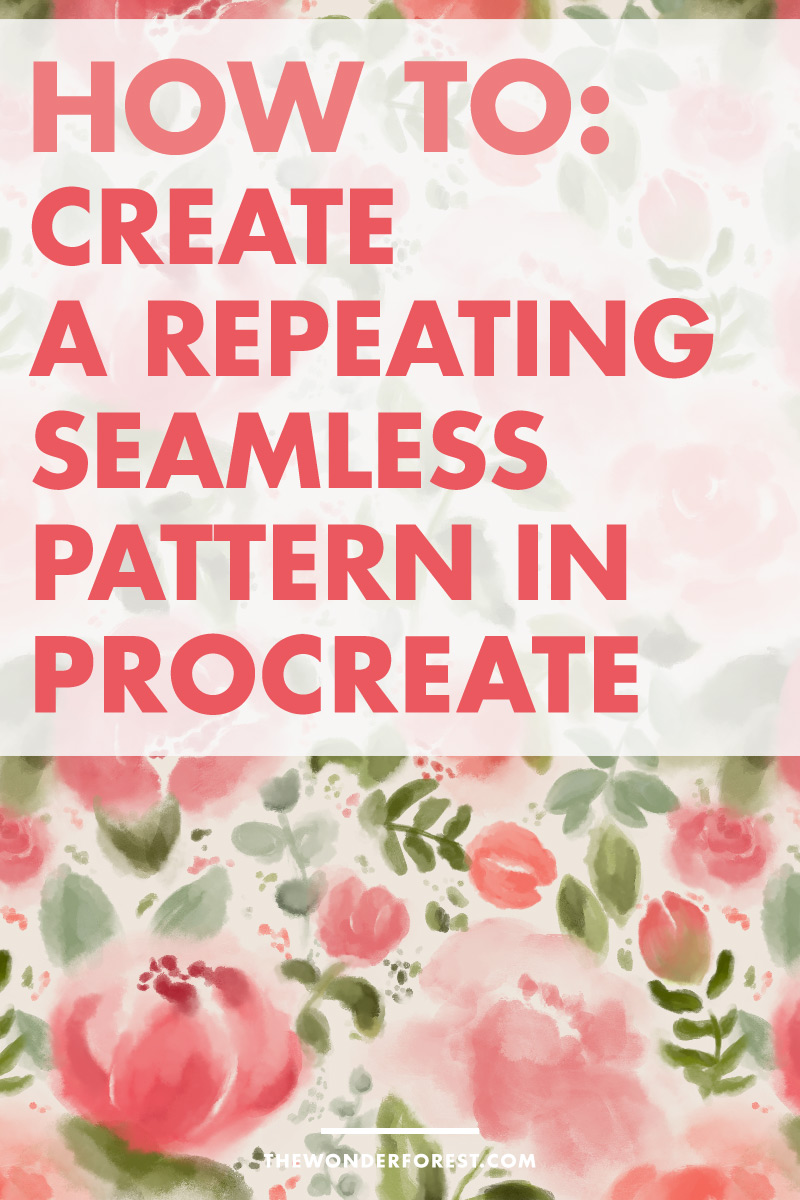
Being able to create a pattern is very useful if you want to design phone cases, wrapping paper or other printable products.
If you’re new to Procreate, check out our beginner’s guide to Procreate to help understand some of the tools and techniques mentioned in this article.
In many cases, repeating patterns are created in Adobe Illustrator or Photoshop (learn how to create a pattern in Illustrator here!) — but you can also easily make a seamless pattern on your iPad with the Procreate app!
This is especially handy if you don’t have access to the Adobe products, don’t like to work with vectors or just love the convenience of the iPad.
Follow these simple steps below to create a seamless repeating pattern in Procreate.
How to create a repeating pattern in Procreate
Step 1
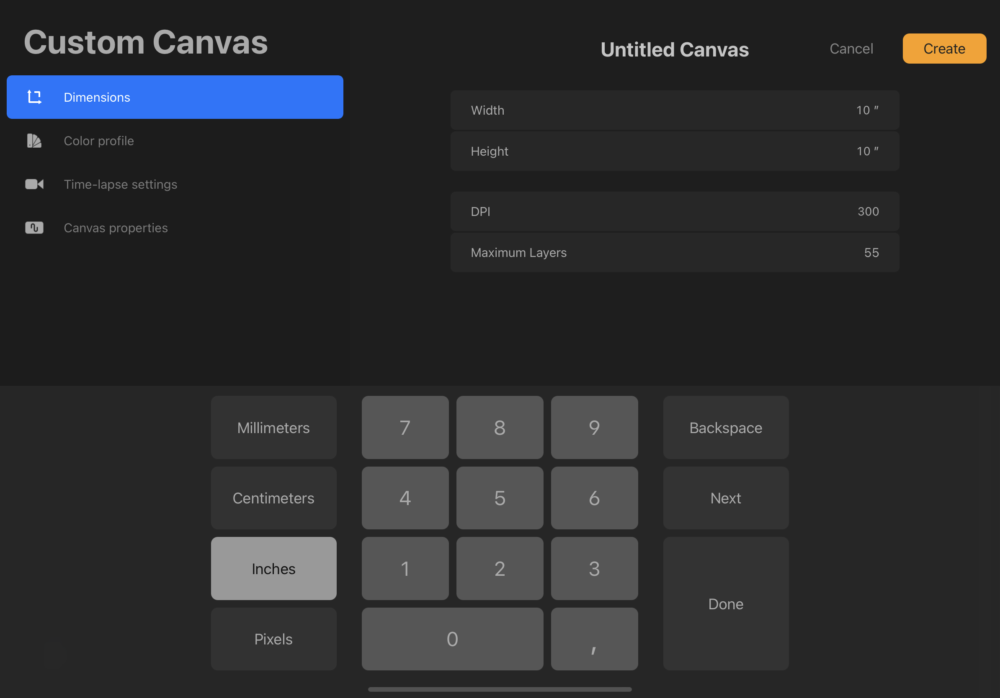
Create a new 10 inch by 10 inch canvas at 300 dpi. This size will ensure high resolution if you do intend to print your pattern at any point. It’s necessary that the canvas is square, because then it will able to be tiled which is key when creating a seamless pattern.
Step 2

Once you set your canvas, you can start drawing. You can draw anything you want as long as your artwork doesn’t touch the edges of the canvas.
Step 3
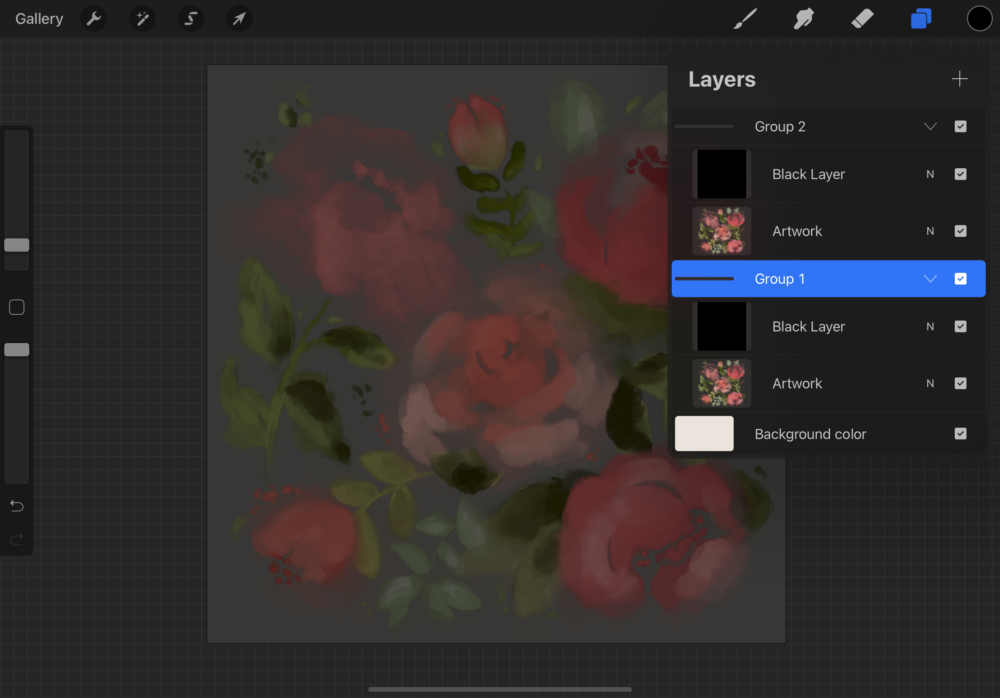
If your drawing from step 2 is not on a single layer, I recommend to merge it into one. You could duplicate the whole document to save the original layers or put them into an invisible group.
Next, create a new layer on top of your artwork layer and fill it with black. Lower the opacity for that layer to around 50%. Group your layers and then duplicate the group.
Step 4
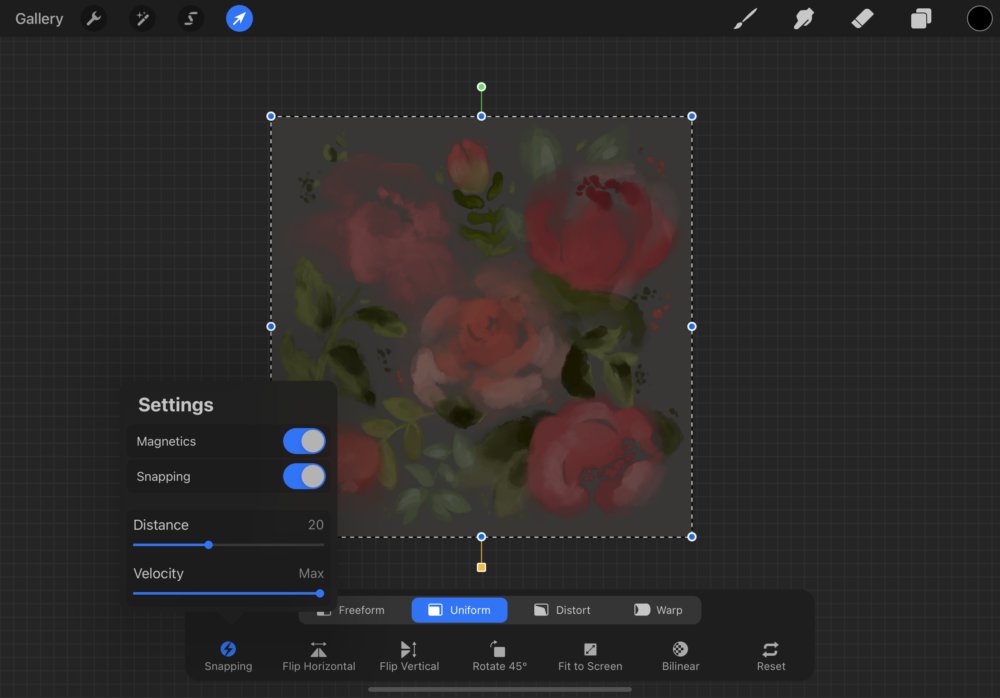
Select group 1 and click on the Selection tool (the little arrow in the top left corner menu). Tap on Uniform in the appearing lower menu. Then, click on Snapping and make sure that Magnetics and Snapping is selected. The Distance can be set to around 20.
Step 5
Grab the selected group and drag it halfway done. The orange lines snapping in the middle and on the bottom will show when you hit exactly on the centre point. Make sure you don’t move the group over the sides of the canvas.
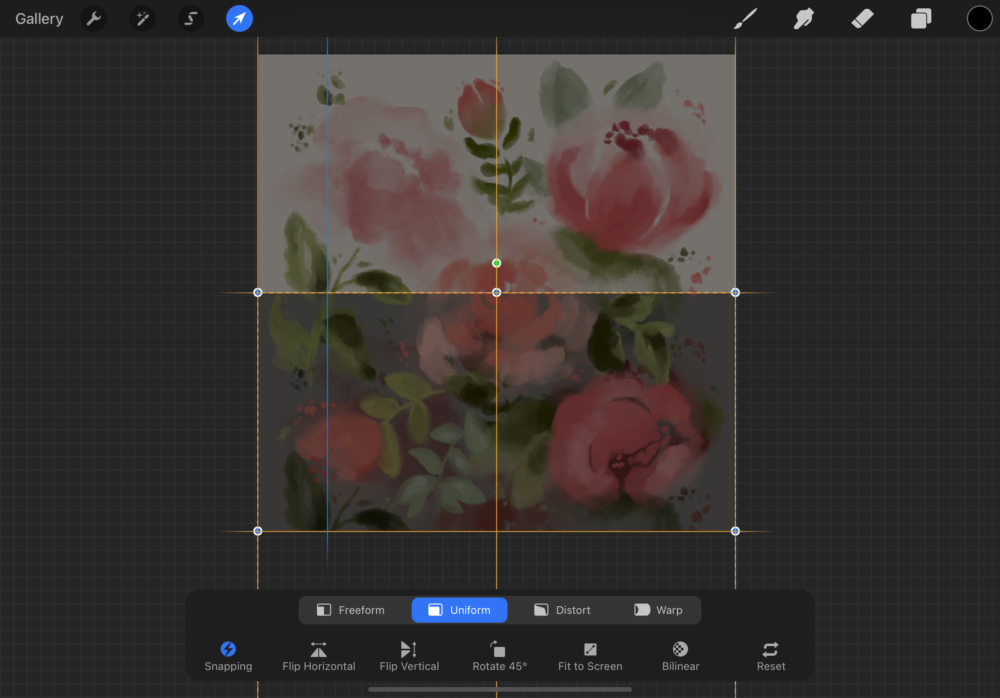
Then, select the second group, click on the Selection tool, grab the selection and move it halfway up. Again, the orange and blue guidelines will show you when it snapped into place in the centre.

The black layers we created before help you see if the groups are overlapping. The Procreate 5X snapping update is very accurate and your groups should snap exactly into place. But if you aren’t able to update to 5X, the black layers will help you see if anything is overlapping.
If that’s the case move the layers accordingly until there’s no black line visible. If there’s a white space somewhere it means that you moved the layers too far off the canvas. Undo and rearrange until there’s no white space and no overlapping black space.
Then, you can go ahead and delete the black layers and merge your artwork layers.
Step 6
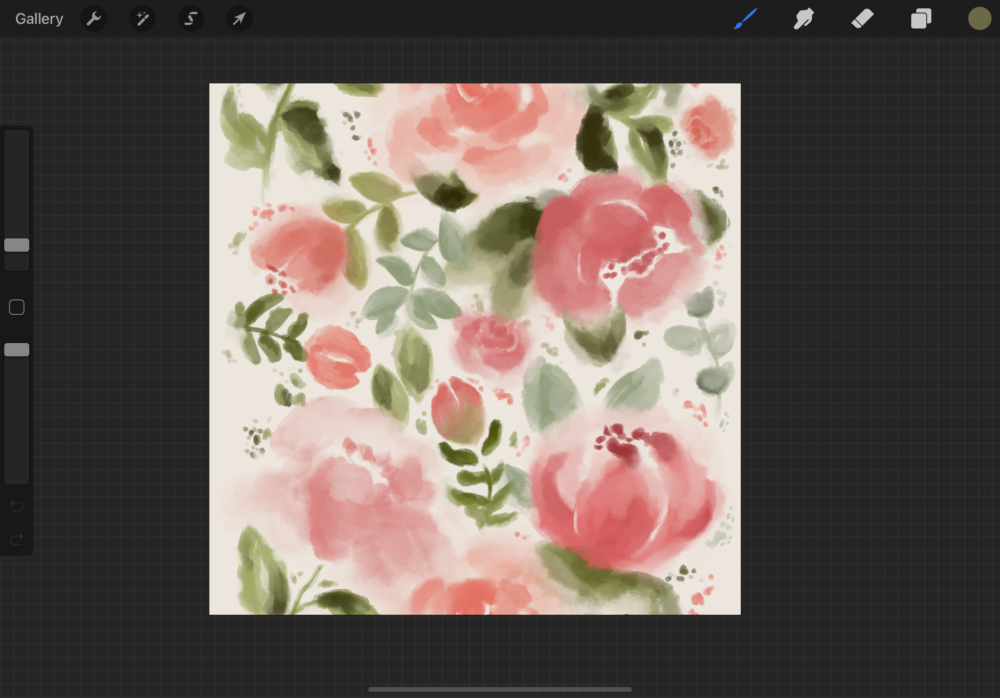
There should be some extra space on the canvas now. Draw some filler elements to cover that space. Again be sure that your artwork doesn’t go over the edges of the canvas.
Once you filled the space merge all of your layers together and be sure to save a copy of the original layers.
Step 7
Now it’s time to repeat step 5:
Create a new layer, fill it with black and lower the opacity. Group your artwork layer, the black layer and then duplicate the group.
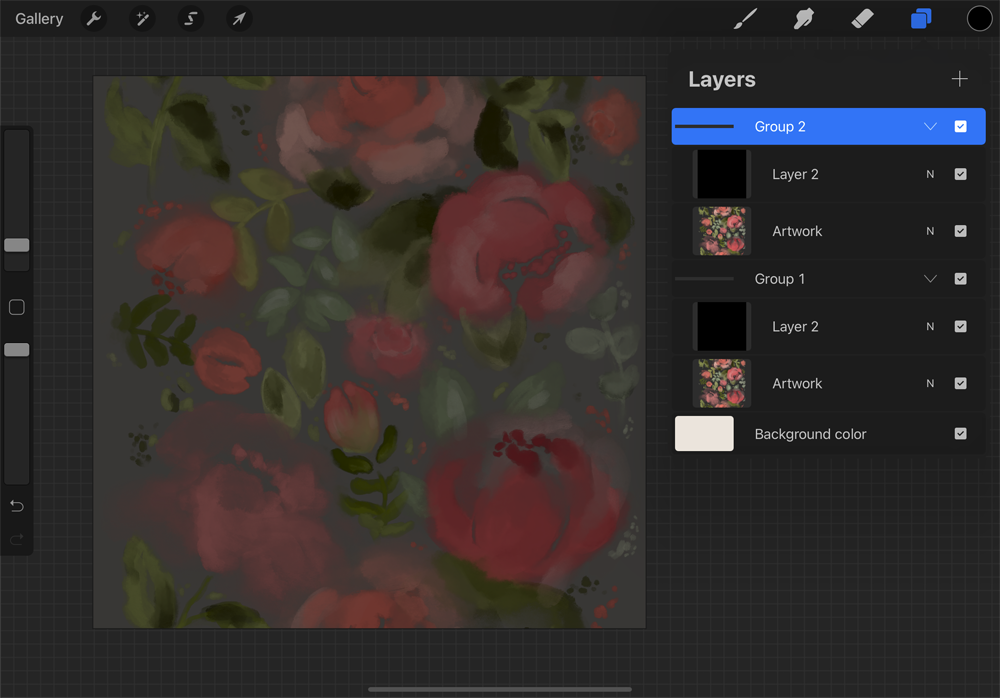
Click on the Selection tool, make sure that Magnetics and Snapping is toggled on and then move the selection halfway to the left this time. The orange guidelines will indicate the halfway point.
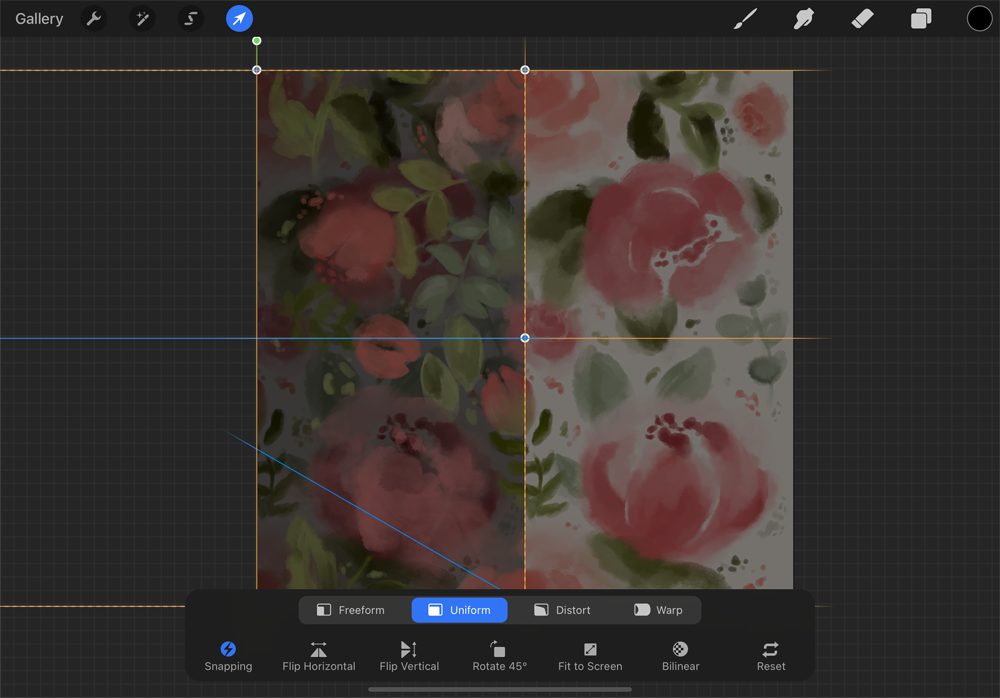
Do the same with the second group but move it to the right.
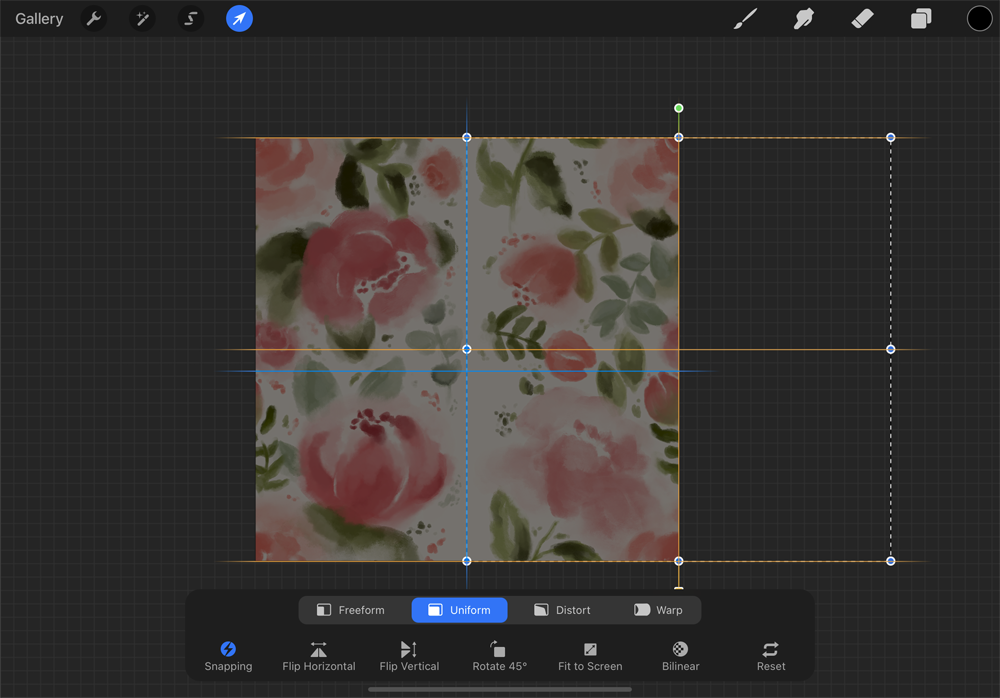
Make sure there are no black or white sections, delete the black layers and merge your artwork layers.
Step 8
Once again, fill the gaps with your drawings. Remember to not draw over the edge of the canvas.
Step 9 (Optional)
Once you filled everything you can repeat the process from step 5 over and over again until you feel like the canvas is as filled as you like.
Step 10
When you are content with your filled canvas, your pattern is done and you can export it as a JPG.
To see if your pattern worked — duplicate your entire document. Merge all layers so you only have your artwork layer.
Change your canvas size to 20 inches by 20 inches. You can find the Crop and Resize tool in the Actions menu under Canvas.
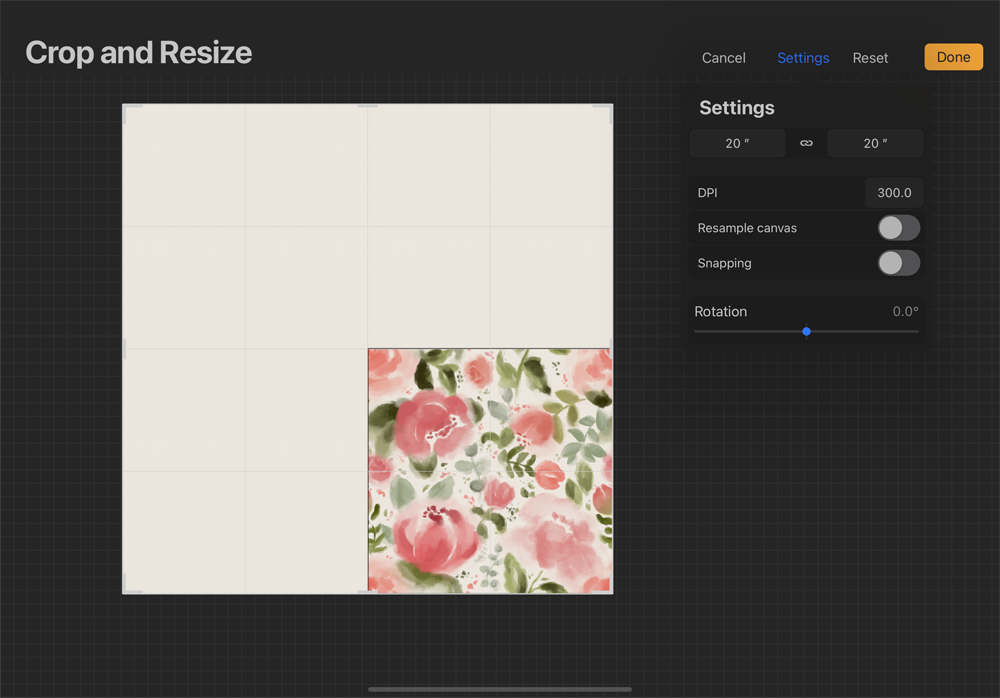
Duplicate the artwork layer, click on the Selection tool (make sure Magnetics and Snapping is toggled on) and move it to the left until it snaps into place.
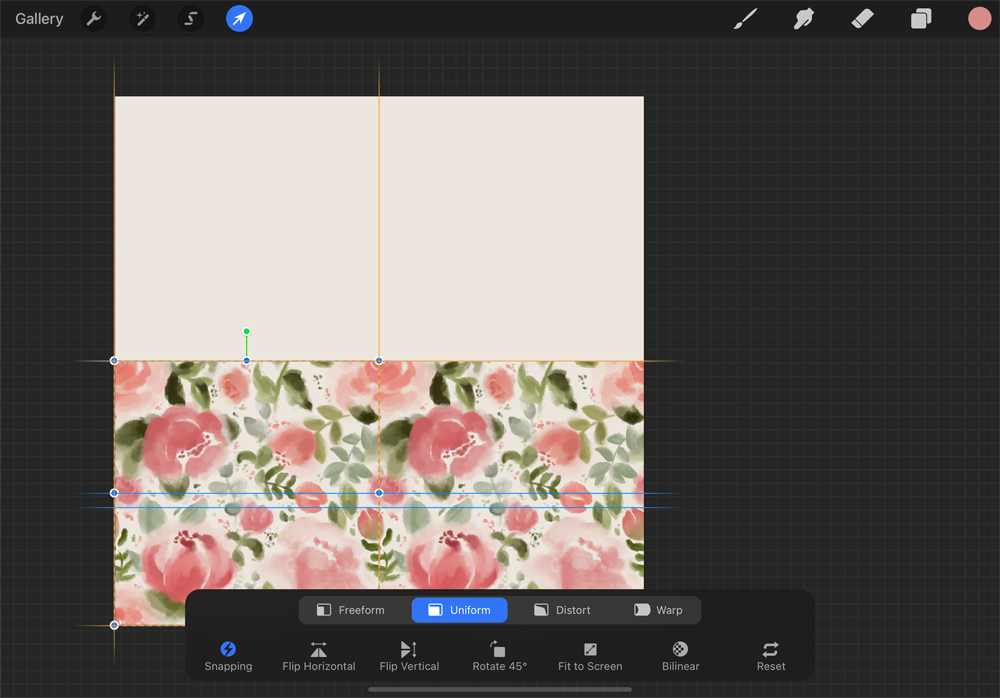
Merge those two layers, duplicate the merged layer, select it and move it up to fill the remaining space. Now you should have your pattern. Depending on your needs, you can export it as a JPG.
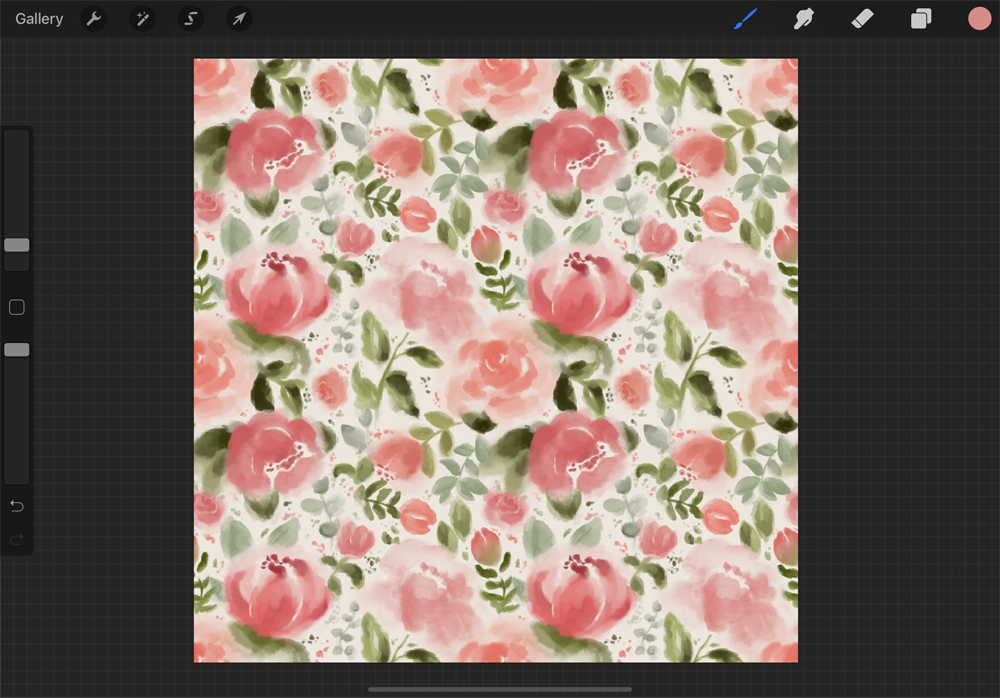
Done!
Last Updated on